 As soon as we received our new Makerbot Replicator, Rita Foretich, our art teacher, began brainstorming ideas with me about how this tool could support the standards that she teaches our students in art. Rita is a great collaborator. She weaves in standards from students’ classroom curriculum into her art standards. Often, these projects involve the media center as well.
As soon as we received our new Makerbot Replicator, Rita Foretich, our art teacher, began brainstorming ideas with me about how this tool could support the standards that she teaches our students in art. Rita is a great collaborator. She weaves in standards from students’ classroom curriculum into her art standards. Often, these projects involve the media center as well.
Currently, Rita and her student teacher are exploring kinetic sculptures with students. In art, they have spent time tinkering with a variety of materials that they might use to make a larger, movable sculpture.
A piece of these sculptures that students will create will be designed using Tinkercad and printed on our Makerbot Replicator 3D printer. We scheduled a session in the library to work on the Tinkercad design. Working in the media center allowed us to have plenty of room to spread out as well as maximize adult support. During each lesson, there were 3-4 adults (media specialist, art teacher, student teacher, and tech integration) to support students as they had questions. Of course, we encourage students to support one another, but it is nice to have adults supporting students as well with problem solving and collaborating. Also, to maximize our time in the media center, students did some flipped learning by watching this Tinkercad tutorial in advance at the closing of their last time in art.
Here’s what our time in the media center looked like:
1. Students met on the carpet for a quick reminder of our plan for the day. Mrs. Foretich gave them the standards we would work on: Creating sculpture using a variety of forms and working in teams. She also showed them how artists use technology to create their art as well as some images from the 3Dprintshow site.
2. Students were organized into 5 collaborative groups. Each group had a Lenovo Thinkpad computer with a mouse. Tinkercad was already pulled up on the computer and each group had a username and password to use.
 3. Students brainstormed their concept for a piece to add to their kinetic sculpture and took turns controlling the mouse. Adults guided students through problem solving and working together. As students had ideas for their designs, adults helped them think through their ideas and take risks to try to get their idea onto the drawing board.
3. Students brainstormed their concept for a piece to add to their kinetic sculpture and took turns controlling the mouse. Adults guided students through problem solving and working together. As students had ideas for their designs, adults helped them think through their ideas and take risks to try to get their idea onto the drawing board.
4. Students named their file before leaving.
5. I took student files and saved them as an STL file, imported those files into Makerware, and saved the file for 3D printing on the Makerbot.
We will repeat this process with all three 3rd grade classes. Students will continue to work on the rest of their kinetic sculptures in art. Mrs. Fortetich will create a schedule with me in the media center for students to come and 3D print their designs. We want each student to have the experience of pressing the red M on the 3D printer and watching their design magically appear on the build platform. Although all students probably won’t be able to stay from start to finish during the printing process, they will at least activate the print and see the beginnings.
As always, I was amazed by what students figured out in such a short time. One group really wanted to put holes in the top of the smoke stacks on a boat they were making. They tried several different things and never once got frustrated. I was fortunate enough to be with them at that moment of exploration and encouraged them to keep trying. After several attempts, they figured out how to put one cylinder inside another and make the inside cylinder a hole. It looks great in Tinkercad, so we’ll see how it translates to 3D printing. These same types of conversations were happening in every group.
I also loved that we did not tell students what they had to create. The only guideline was that students work together to create something for their larger kinetic sculpture. Every group created something totally different from a block filled with words to a barn to a ship.
As usual, we are always crunched for time in school. This was a great first pass at using Tinkercad with an entire grade level. I’m hopeful that in the future we will figure out ways to increase the amount of time that students get to spend on their designs.
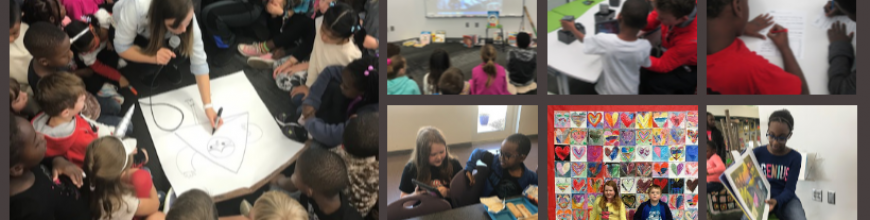










[…] 3rd Grade Kinetic Sculptures with Tinkercad, Makerbot, Collaboration, and Imagination | Barrow Media… : 3rd graders use Tinkercad program and Makerbot to create kinetic sculptures in art class. I’ve been trying to figure out how to tie in 3D printers with curriculum, and this is perfect! […]
[…] Our art teacher, art student teacher, and I have been having a blast with 3rd graders designing kinetic sculptures. About 2 weeks ago, students came to the library during art to learn about Tinkercad and how artists use technology to create. Before this lesson, they watched a Tinkercad tutorial. In small groups, they designed an object for 3D printing. Whatever they designed would become one piece of a larger kinetic sculpture in art. You can read more about that experience here. […]
Great ideas! I’m exploring now how to get 3D printing kicked off for my students in our technology lab. I’m so happy to have stumbled upon your posts.
I know TinkerCAD has age requirements, how did you go about getting all of your accounts setup for the kids to use? Feel free to email me directly too. It seems like this is the most used program among elementary students for 3D design.
Michelle
can you please mention the duration of the session? and even better, the duration of each part of the session?
this will help me planning similar activity…
Thanks,
Jonathan
The full lesson was an hour. There was a very brief intro from the art teacher for about 5 minutes. Groups spent about 40-45 minutes brainstorming and working together in Tinkercad. The final 5 minutes was naming and saving the files. The STL conversion was done after the class left.
thanks!