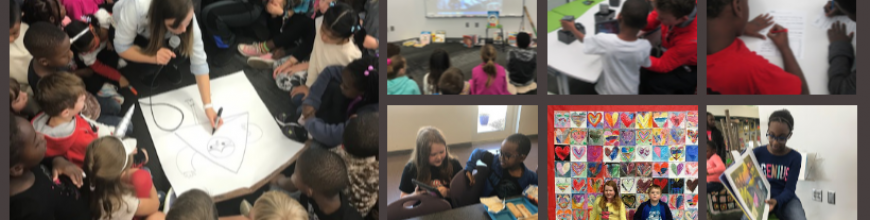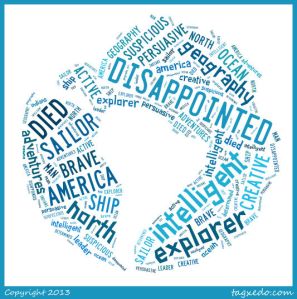Update: This post is featured on Jane Yolen’s page for Encounter.
Our 4th grade is studying Native Americans and Explorers. When I met with the 4th grade team to plan, one of the main topics of our conversation was how we wanted our students to really think about perspective. We didn’t want them to come away looking at the explorers as only a group of heroes, but instead to question what the costs were of their exploration. We wanted them to think from the Native Americans’ perspective and consider how they felt about the explorers coming into their land. We decided to approach this in a few ways. The teachers planned regular social studies instruction in their classrooms. They made Google presentations that were shared with the kids. They also created graphic organizers for students to use to collect info. Some students chose to have paper print outs of their organizers while others chose to fill out the organizer digitally.
Our guiding standards included:
SS4H1 The student will describe how early Native American cultures developed in
North America.
a. Locate where Native Americans settled with emphasis on the Arctic (Inuit),
Northwest (Kwakiutl), Plateau (Nez Perce), Southwest (Hopi), Plains (Pawnee),
and Southeast (Seminole).
b. Describe how Native Americans used their environment to obtain food, clothing,
and shelter.
SS4H2 The student will describe European exploration in North America.
a. Describe the reasons for, obstacles to, and accomplishments of the Spanish,
French, and English explorations of John Cabot, Vasco Núñez de Balboa, Juan
Ponce de León, Christopher Columbus, Henry Hudson, and Jacques Cartier.
b. Describe examples of cooperation and conflict between Europeans and Native
Americans
In the media center, I pulled multiple folktales from each of the Native American tribes. During 2 separate sessions, we looked at Google Earth to see where the tribes were located originally. Then as we read the folktales, we considered how location impacted the food, shelter, and clothing of the tribes by citing evidence from the tales.
The teachers wanted students to have access to multiple kinds of resources for their research portion of the unit. We talked about classes coming individually to the library, but we ultimately decided that it would be nice for students to all be together in one location with multiple resources. We scheduled 3 hour-long sessions. I pulled together folktales, books about explorers, books about Native Americans, a pathfinder about Native Americans, and a pathfinder about Explorers.
During session 1, we met as a whole group. I showed students a video of Christopher Columbus from National Geographic. After the video, I asked students to think about how they would describe Columbus. After talking with partners, I put as many words into a Tagxedo as possible.
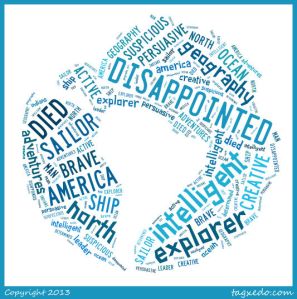
These words were how students described Christopher Columbus after watching a video about Columbus.
Then, we read the book Encounter by Jane Yolen, which is the Columbus story told from the Native American perspective. After the story, I asked the students to once again describe Columbus. Their words made a big shift.

These words are how students described Christopher Columbus after reading Encounter by Jane Yolen.
I followed up by talking about perspective, and how so many stories in history are silenced until the perspective of that group of people is brought forward. I cited authors such as Phillip Hoose and Tanya Lee Stone who have written multiple texts about stories from history that have been untold. I encouraged students as they did their research for this project to strongly consider perspective. I did not want to tell them what to believe, but I asked them to be critical of the information they read and form their own opinions of history.
During sessions 2 & 3, all classes came back to the media center. On one projection board, I posted the Native American pathfinder. On the other projection board, I posted the Explorers pathfinder. In addition, I made QR codes for each pathfinder and pulled out our cart of iPads. I separated the books into 3 separate areas: folktales, Native Americans, and explorers. All students brought their netbooks, but they had the option to use the iPad if it fit their learning needs better than the netbook. After a quick reminder about our focus and where things were located, students freely moved around the media center. About 75 students simultaneously made choices about which resources to start with, where to work, whether to work with a partner or small group or alone, and what technology supported their needs the most. All 3 classroom teachers, a teacher candidate (student teacher), a gifted teacher, and I walked around and checked in with students. Sometimes we were troubleshooting technology or redirecting, but often we were able to have individual conversations with students about the information that students were collecting. Teachers worked with all students regardless if they were in their class or not.
What amazed me the most were the decisions that students made about their learning. I saw transliteracy in action. As I walked around, I saw students with pencils, papers, iPads, netbooks, and books all spread out around them. They were simultaneously moving from one device or tool to the next. Some students sat at tables while others sat inside bookshelves. Some students tucked away by themselves while others worked in a large group. Some students worked with very few resources at a time such as 1 book while others had every possible resource in front of them at once. After months of wondering about how our space would support the kinds of learning I hope to see in our library, I was finally able to truly see it today. I saw every piece of furniture in use. I saw students combine pieces of furniture to make themselves comfortable for learning. An entire grade level descended upon the library and remained productive while groups of kids were still coming into the library to checkout books.
It was loud, energetic, productive, and fun. It’s a model I hope to replicate with other groups and a model that I hope carries into our classrooms, which can now accommodate some of these sames types of opportunities.
 Each teacher setup her students on KidBlog by uploading a simple excel spreadsheet with names and passwords. In class, students wrote out their first “post”. This post was very simple. Students have been studying important people from Georgia’s history so each student wrote one sentence about one of these Georgians on an index card. They brought these cards with them to the library to learn about blogging and do their first post.
Each teacher setup her students on KidBlog by uploading a simple excel spreadsheet with names and passwords. In class, students wrote out their first “post”. This post was very simple. Students have been studying important people from Georgia’s history so each student wrote one sentence about one of these Georgians on an index card. They brought these cards with them to the library to learn about blogging and do their first post.