 I recently rolled out our 1 to 1 devices to grades 3-5. During this orientation, I talked with students about digital leadership. Since then, our oldest grades have started taking their computers home, but our 3rd graders are still waiting. It’s their first year with their own computer and we are trying to do a better job of helping them understand what kinds of things they can do with their computer when they take it home.
I recently rolled out our 1 to 1 devices to grades 3-5. During this orientation, I talked with students about digital leadership. Since then, our oldest grades have started taking their computers home, but our 3rd graders are still waiting. It’s their first year with their own computer and we are trying to do a better job of helping them understand what kinds of things they can do with their computer when they take it home.
The third grade teachers chatted with me about digital leadership and digital citizenship and we thought about what would be the most important thing to explore next. We looked at Common Sense Media and their scope and sequence. We also talked about ideas that I planted during the orientation.
Based on our discussions, I decided to focus on our digital snapshots. What are we currently doing with technology? What do we want to strive to do with technology? What is ok to share? What do we keep private?
I created a short set of slides to guide our conversation, and I’m fascinated by some of the things that came up. I started with a small piece of my own digital snapshot.
It contained my blog as well as a screenshot of my home screen on my iPhone. I asked students to look at this one piece of my digital life and see what they could learn about how I use technology. They had conversations with partners and I eavesdropped. I heard things like:
- He misses a lot of calls and doesn’t answer his text messages
- He likes to share things
- He takes a lot of pictures
- He likes to travel
- He is very organized with his apps
- He uses his phone to look up books in the library
- He has 2 kids
The list continued to grow with each class, and each class inferred something more than the last class. I was actually amazed about how much they could learn from me just by focusing on my phone. In fact, that’s all they focused on. Not a single student talked about the picture of my blog. There focus was completely on the apps on my phone, which was also interesting to me.
I used their noticings to connect to some of the decisions I make as a user of technology. I talked about how I know when I share a picture or a blog post that it is going to be seen around the world. I once again shared our blog map to remind students where people are looking at our work.
Next, I had students talk with partners about what their digital snapshots look like. How are they using technology in their everyday lives? We started adding some of these ideas to a doc. We didn’t capture everything, but I at least wanted a list we could refer to.
All of this was leading up to us spending more time talking about using our devices in school and at home for educational purposes. I loved having this list because most students thought it was bad for them to go onto Youtube. Many were surprised when I talked about all of the great things Youtube is for. In most classes, we spent a bit of time brainstorming why we might use Youtube. This list also gave me some insight into what students are doing at home that I haven’t even heard of.
After students reflected on their own digital snapshot, I showed students what other students have already done at our school with technology. I couldn’t show everything, but I gave them a quick look at pictures to show some of the awesome ways we’ve used technology to connect, collaborate, create, and share.
Finally, I asked students to spend time brainstorming how they might use their 1:1 technology. This was only a starting place. Many students focused on videos, games, or websites they might visit, so we have some work to do in regards to thinking about our devices as creation tools and tools that connect us to opportunities. Students added their ideas for how to use technology at home and keep it connected with learning and appropriate use for an elementary student to a padlet.
Some students were also able to move on to a wonderful coloring page from the augmented reality app, Chromville. This coloring page features Zoe and a computer screen.
Students can draw or write about a digital citizenship message on the screen.
Using the Chromville app, Zoe comes to life on the screen displaying the students’ digital citizenship message and you can even click the mouse to display additional messages about staying safe online. I want to make sure all of the students get to try this out, but only a few made it this far during our hour together.
We will continue to revisit these topics in classrooms and during library projects and lessons throughout the year. If you have an innovative way to have these conversations with your students, I would love to hear them.
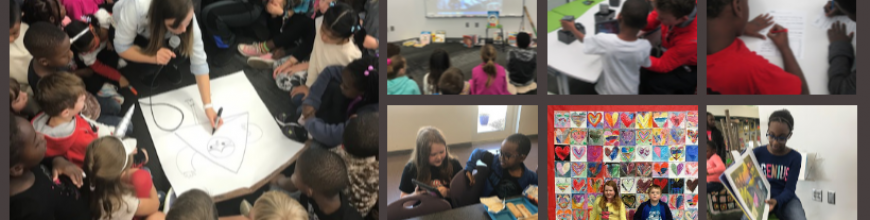
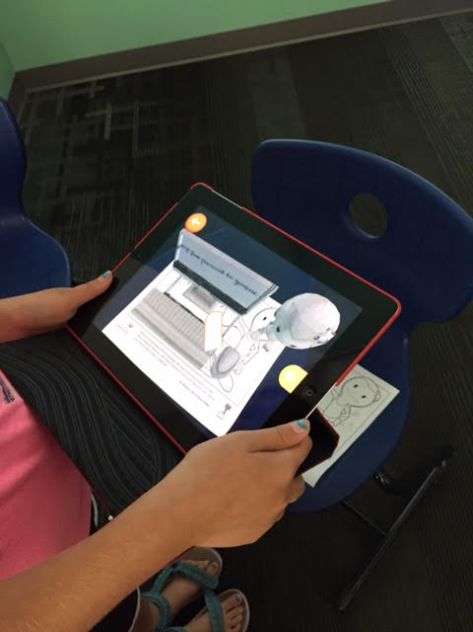







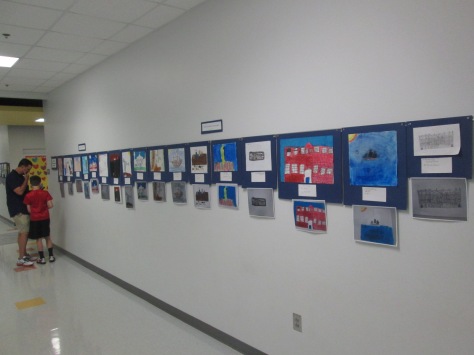

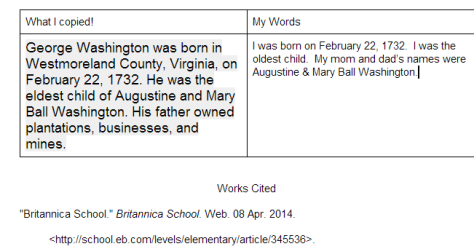





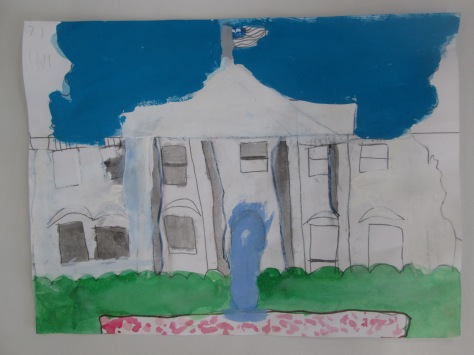





































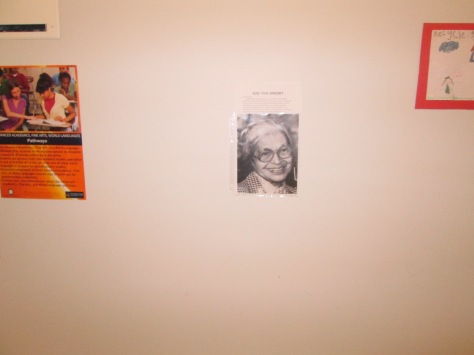



![IMG_1806[1]](https://barrowmediacenter.files.wordpress.com/2014/01/img_18061.jpg?w=300&h=225)




































